Q: (HARDWARE TROUBLESHOOTING) - My computer is overheating. What should I do?
A: Follow the steps below on basic computer troubleshooting.
- Adequate Ventilation.
- Ensure that your computer is positioned in a well-ventilated area. Avoid placing it in enclosed spaces like drawers or on soft surfaces like beds or sofas, which can block airflow.
- Remove any objects that are obstructing the air vents on the sides and back of the computer. Maintain at least a few inches of space between the computer and surrounding walls or furniture.
- Clean the Fans and Vents.
- Before cleaning, shut down your computer completely and unplug it from the power source.
- Gently blow air into the vents to dislodge dust and debris. Pay special attention to areas around the fan exhaust, intake vents, and any visible fan blades.
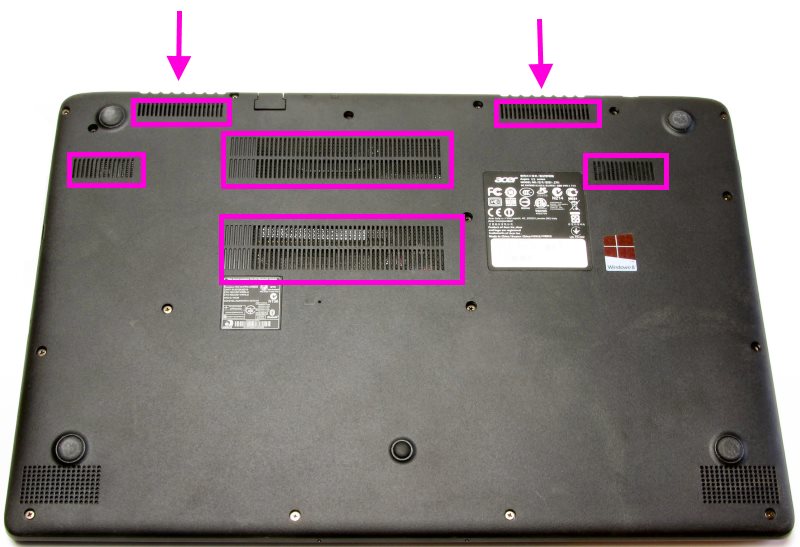
- If dust buildup is significant, repeat the cleaning process to ensure that the vents are clear.
- Allow the Computer to Cool Down.
- Turn your computer back on after cleaning. If it feels extremely hot, allow it to cool down for 15-30 minutes before powering back on.
- After restarting, monitor the temperature of the computer for a short period to determine if the cleaning has improved the situation.
- Close Unused Programs.
- Access Task Manager:
- On Windows, press Ctrl + Shift + Esc to open Task Manager.
- On Mac, press Command + Option + Esc to open the Force Quit Applications window.
- Look for programs that are using a high percentage of CPU or memory. These can generate excess heat.
- End Unused Tasks: Select any programs that you aren't actively using and click “End Task” (Windows) or “Force Quit” (Mac) to close them.
- Consider Restarting Applications: If you need specific applications open but have too many running, consider restarting them or reducing their workload.
- Access Task Manager:
- Seek Professional Help:
- If you've tried all the basic computer troubleshooting steps and your computer still won't turn on, it's time to seek professional help.
- Contact the MIS Associate to diagnose the problem and recommend the appropriate repair.